Verykool i115 Manuel d'utilisateur
Naviguer en ligne ou télécharger Manuel d'utilisateur pour Téléphones Verykool i115. Verykool i115 User Manual Manuel d'utilisatio
- Page / 47
- Table des matières
- MARQUE LIVRES
- User Manual 1
- 2
- Table of Contents 3
- Legal Information 7
- Executive 8
- Important Notice 9
- Getting Started 11
- Figure-2 12
- Battery (Ref Figure 4) 13
- • Scroll to select options 15
- Important Phone Icons 16
- Battery Meter Icon 17
- Keypad Lock Icon 17
- Basic Functions 18
- Answering a Call 19
- Call Option 19
- Menu Layout 21
- Phonebook 22
- Search contact 24
- Add new contact 24
- Copy all 24
- Caller groups 24
- Extra numbers 25
- Phonebook settings 25
- Speed dial 26
- Call history 27
- User profiles 27
- Multimedia 29
- Sound recorder 30
- FM radio 31
- Schedule FM record 32
- File manager 32
- Messages 33
- Voicemail server 35
- Fun & Games 36
- Organizer 36
- To do list 37
- World clock 37
- Services 38
- Settings 40
- Phone setup 41
- Display setup 42
- Call setup 43
- Network setup 44
- Security setup 45
- tracker: If you lose your 46
- Restore factory settings 47
Résumé du contenu
verykool I115 User Manual
Battery Use First time charging must be done using the regular charger and not using the USB cable. During the first 3-4 charge sessions, charge the
Getting Started Packing Contents Before using verykool I115 mobile phone, carefully remove the contents from the shipping carton and check for any da
Card are facing down, and the cut off corner is correctly aligned as shown in the figure. • Place the battery in the back of the phone with the labe
display a message ‘Earphone plugged in’ with an icon displayed on top of the screen. NOTE: Only use verykool specified accessories. Figure-3 Connec
Figure-4 Phone Keypad Layout (Figure 5) Figure-5 8
Left Soft Key Performs functions in lower left display. Right Soft Key Performs functions in lower right display. Dial Key • Make calls • Answer c
• In edit message status, press to select the required word. 0-9 Keys In standby mode, press number keys to input dialing number. In standby mode, p
helps you to identify the strength of the network; the phone has latched on to, at that particular instance. It has a maximum of 4 bars with a minimu
Basic Functions Make a Call To make a call, unlock the keypad if locked, enter the desired phone number and press the Dial key. NOTE: Your service pr
Answering a Call • To receive an incoming call, select ‘Answer’ or receive it directly by pressing the Dial key. • If headset is available, user ca
• DTMF (Dual-tone Multi-frequency): You can choose on/off; which is to send dual-tone multi-frequency sound. This can offer dialing to the telephone
Menu Layout Phonebook Quick search Search contact Add new contact Copy all Delete Caller groups Extra numbers Phonebook sett
Games Organizer Calendar To do list Alarm World clock Calculator Stopwatch Unit converter Currency converter Services
• Dial: Selecting the option will dial the number found by quick search. • Send SMS: Selecting this option will enable the user to send an SMS on t
• Send vCard: This option is same as ‘Send Business Card’. It will enable you to send a business card of the selected entry as an SMS or MMS. • Sen
• Friends • Family • VIP • Business • Others Selecting any group allows you to edit the options available with it. For example: o Setting the r
• Preferred storage: Select your preferred storage for contacts. • Fields: Giving you an option to select the fields to be edited at the time of ad
Call history You can check all Calls/SMS related information under Call history menu. Call history menu has details for: • Missed calls • Dialled c
o Volume: You can vary the volume levels for Ring tone and Key tone. o Alert type: Alert type lets you choose the way you want to be alerted. You
Multimedia The verykool I115 comes with a host of multimedia applications to provide you with unlimited entertainment. Image viewer Image viewer stor
Table of Contents Legal Information ... 1 Important Notice ... 3 Safety Precau
setting options to make your listening experience interesting. The player gives you an option to select from a list of songs already stored in the mi
options and press record. Select ‘Stop’ to save it. Select ‘Pause’ to pause the recording and ‘Continue’ to resume the recording. FM radio The veryko
• File list: Select File list to check your previously stored recording files. The FM radio also gives you an option to change the settings through
2. You can open and navigate the directories and files in the storage. 3. You can View, Play and Setup files in the storage disks. The options avai
• Inbox: This folder stores all the received messages. • Outbox: This folder contains all the messages sent from your phone. • Templates: Template
MMS The phone has the capability to support Multimedia Services. You can send and receive multimedia files by using this feature, provided, you have
Broadcast message Your phone is capable to receive and store broadcast messages. You can set the receive mode to ON/OFF. ‘Read message’ folder stores
• View all: View all the events. • Add event: When you add a new event, you can do the following: o Input event duration time. o Add a descriptio
using world clock. Enter world clock to view a particular city’s time using the direction keys. Calculator Keep your calculations on your finger tips
WAP WAP or Wireless Application Protocol browser provides all the basic services of a computer based web browser but is simplified to operate within
* & # Key ... 10 Important Phone Icons... 10 Signal Strength Icon...
read them and accept to go to the web page and browse. • Settings: You can vary the following settings: o Select SIM o Edit profile o Browser op
• Dual SIM open: This option activates both the SIM cards. • Only SIM1 open: This option activates only SIM1. • Only SIM2 open: This option activa
• Shortcuts: Assign shortcuts as per your requirements to specific keys. • Dedicated key: This option helps you dedicate/map certain key features o
Call setup • SIM1/2 call settings o Caller ID – You can select to hide, send ID or set by network. o Call waiting - You can activate this function
o Black list - Set whether to activate the incoming call filter, and edit the blacklist numbers. o White list - Set whether to activate the incomin
network to the network list. The network setup gives you the following options: • Network selection(Automatic/Manual) • Preferences – Will list dow
• Barred dial: Barred dial is a SIM card/Network dependant feature If your operator supports it, then you can use the facility in the phone. • Chan
know which number is using your handset. If you insert former SIM card, the handset will not send the message. • Phone lock: Phone lock protects you
Call history ... 21 User profiles ... 21 Multimedia ...
World clock ... 31 Calculator ... 32 Stopwatch...
Legal Information All rights reserved. Reproduction, transfer, distribution or storage of part or all of the contents in this document in any form wi
The availability of particular products may vary by region. Please check with verykool Executive. 2
Important Notice Safety Precaution / Measures Road safety The use of a mobile phone while driving is illegal and should be avoided at all costs. If
Plus de documents pour Téléphones Verykool i115
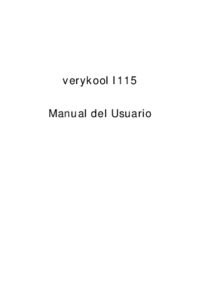

 (11 pages)
(11 pages)







Commentaires sur ces manuels